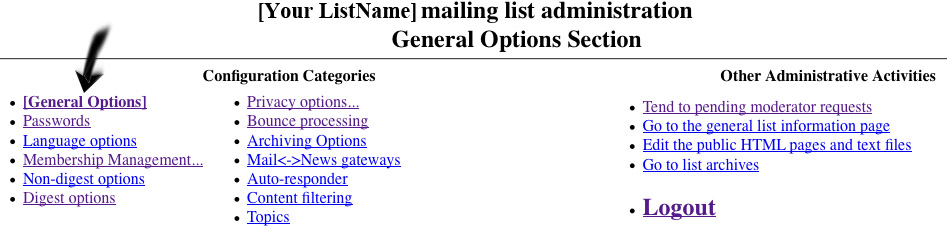List Help: Difference between revisions
No edit summary |
No edit summary |
||
| Line 27: | Line 27: | ||
There are a number of settings you might want to look at under the '''"Privacy options..."''': | There are a number of settings you might want to look at under the '''"Privacy options..."''': | ||
[[File:Privacy_Options.jpg]] | [[File:Privacy_Options.jpg]] | ||
If you have provided the address of your list as a way for outside people to contact you, you obviously shouldn't discard their email. As a protection against spam, you can set this option to "Hold". That way, no traffic from non-member addresses will go out to the list until you log in and approve it. | If you have provided the address of your list as a way for outside people to contact you, you obviously shouldn't discard their email. As a protection against spam, you can set this option to "Hold". That way, no traffic from non-member addresses will go out to the list until you log in and approve it. | ||
You might also want to consider the '''Archiving options''' for your list: | You might also want to consider the '''Archiving options''' for your list: | ||
[[File:Archiving.jpg]] | [[File:Archiving.jpg]] | ||
Revision as of 18:26, 22 November 2011
Tips and Help for Configuring and Administrating Mailing Lists:
The software we are using to manage mailing lists is free software called "Mailman." There is a nice FAQ about Mailman here: [[1]].
This page is an aid for people who are new admins for a mailing list, now that one has been set up for nearly all working groups. Below are suggestions for how to set up the configuration of your group's mailing list.
To edit your Mailing List configuration, go to:
"https://lists.mayfirst.org/mailman/admin/[your listname]"
(replacing "[your listname]" with the name of your actual list) and log in as the administrative user. You should be presented with a page for General Options:
There is not much you should have to change under General Options. Most of the default settings should be fine, but you can adjust things like the Description of the Working Group your Mailing List serves.
Adding people to your Mailing List (also deleting/editing) is done through "Membership Management" options:
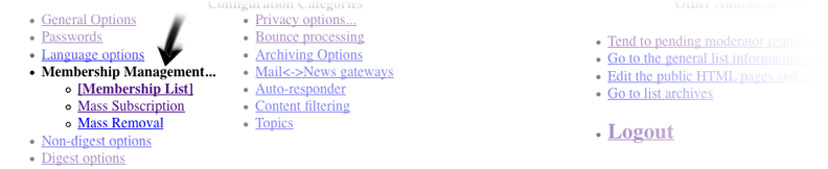
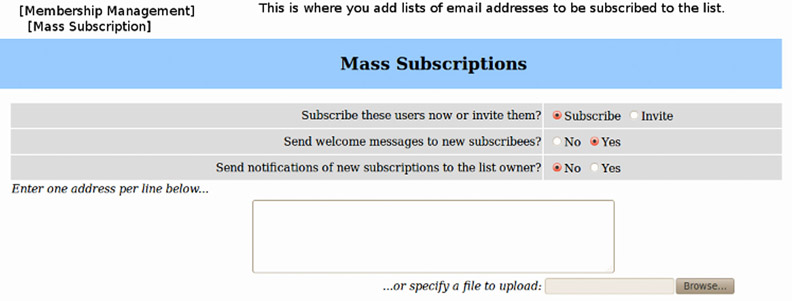 You can enter email addresses (one per line) for one person, or several at once.
You can enter email addresses (one per line) for one person, or several at once.
There are a number of settings you might want to look at under the "Privacy options...":
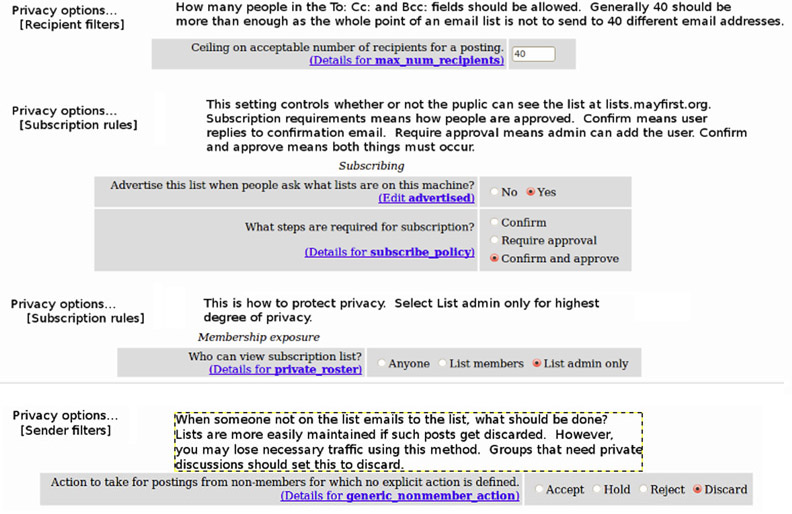
If you have provided the address of your list as a way for outside people to contact you, you obviously shouldn't discard their email. As a protection against spam, you can set this option to "Hold". That way, no traffic from non-member addresses will go out to the list until you log in and approve it.
You might also want to consider the Archiving options for your list: